Setup Tab
This is the first pallet you see when you attach your Star Mesh Body HUD and it features some of your most important options. Here, you can change your skin tones, enable bakes on mesh (BOM) if you prefer to use a system skin or eyes, adjust your foot shape, nail shape, nail colors and more. We will discuss in detail each section below.
You might find these three Youtube Videos helpful in learning how to use your Star Mesh Body HUD and it’s many features.
- Hud Setup 1
Introduction - Hud Setup 2
Nails, Feet, Eyeshadow, Liner, Lipstick, Brows & Liner - Hud Setup 3
Blush, Hair base, Eyes, Gums/Teeth/Neck Blend, Genitals
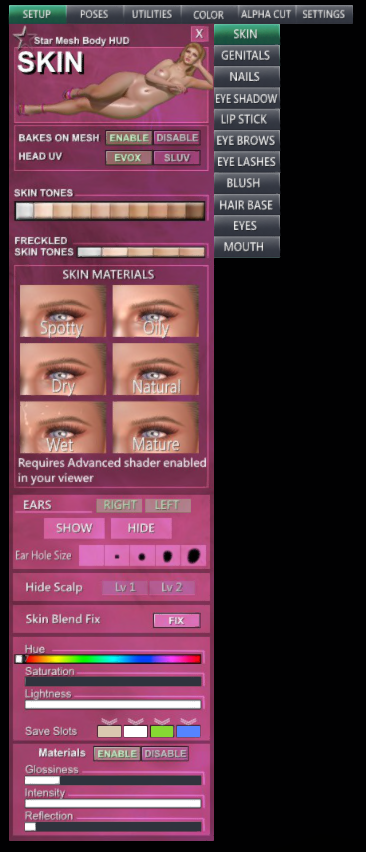
Bakes on Mesh (BOM): Using Bakes on Mesh can be a little confusing at first but it’s actually simpler than you think. We have gotten so used to using alpha layers to hide certain parts of the body that it can be a little awkward to think in reverse. For BOM to work, you must remove all alpha layers and apply your system skin like we used to do before mesh came into play. Bakes on mesh makes life so much easier and simpler and eliminates the need for clunky scripts and appliers. Find out more on our YOUTUBE channel.
Head UV: EVOX OR SLUV? SLUV uses the classic or default UV mapping system and is considered by many to be outdated. SLUV skins use only one UV map, meaning that all of the head skin is on one texture. This gives the designer less image space to work with, resulting in lower resolution skins. This doesn’t mean you can’t find great skins for it and be happy. You CAN! There are a lot of skins out there that still use the SLUV mapping system and look great.
EVOX uses the new LEL EVOX mapping system brought out by LeLutka. The new system takes better advantage of the image spacing, using a separate UV map for the ears, giving the designer more image space to focus on the rest of the head. This results in better resolution and higher detail.
Skin Tones: To use these, you will need to wear a full body alpha. Select the skin tone you like best and it automatically applies. We have provided 10 default skin tones and 5 with freckles to choose from. Many people choose to shop for their own and often purchase BOM (bakes on mesh) skins to wear on their bodies. If you choose BOM, be sure you follow the instructions above for Bakes on Mesh.
Skin Materials: This feature allows you to change your skin materials easily and gives you six materials to choose from to suit your needs. For this feature to work, you will need to enable Advanced Shaders in your preferences. Try them out and see how you go!
Ears: This feature makes it easier than ever to show or hide your ears or select the ear hole size that works best with your addons.
Hide Scalp: Allows you to hide part or all of your scalp. This is helpful with certain addons but may never be needed.
Hue, Saturation, Lightness, Materials: Each tab has some additional features at the bottom that will allow you to quickly change the color settings on the fly as well as materials for the body part you are modifying. Each of the setup tabs also has a save slot built in so that you can save your favorite colors for that body part for future use.
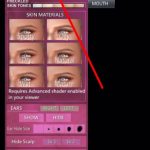
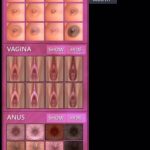
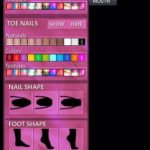
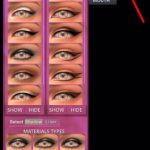
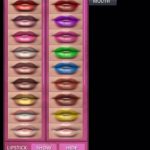
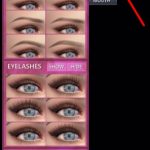
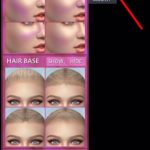

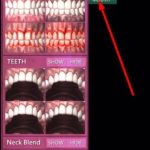
Poses Tab
This tab is loaded with many useful options that will allow you to customize the poses, animations, shapes, eye orientation & more.
Poses & Animations
This portion of the tab is where you can choose various base animations, hand poses, genital shapes, eye poses, nail & feet shapes, ear angles, skin shine & more.
Eyes, Mouth, Mood, L & R Hand Poses: These are your default face and hand animations. You can choose these to give your face some life and express your mood. The animations in this section have been enhanced in the 3.85 updates.
Nail & Feet Shape:
This feature is also available on the setup tab under Nails but can also be adjusted here. This allows you to choose the shape of your nails and feet.
Ear Angle:
This allows you to adjust the angle of your ear. This is especially useful if you need to adjust your ears position to work better with your hair. Also great if you have elf ears that need some wiggle room.
Eyes Pose:
This allows you to pose your eyes in a certain direction. It’s a great feature for photography and times when a static eye pose is required.
Skin Shine:
This is a quick setting that allows you to apply a shine to your skin. This doesn’t include additional materials like you have under the Skin tab, but it does allow you to quickly achieve a damp or wet look. Alternatively, you can also do this by adding gloss and reflection under the materials section of the skin. So many options and so many ways to get there!
Head Animation Lock:
This feature disables the face animations and prevents the head from animating.
Genital Lock:
This locks the state of your genitals in place so that they remain the same always, even after relogging into Second Life.
Ext Comm:
This feature prevents Objects not owned by you from modifiying your Star Mesh Body. If you want to try textures from vendors or furniture that support this feature, you have to enable the External Comms.
Genital Shapes:
This allows you to adjust the shape of your genitalia. This is especially useful for sexual encounters. You have three different opening states for both the vagina and anus and 5 nipple states. For those who are not interested in engaging in sexual activities, your genitals can be hidden entirely.
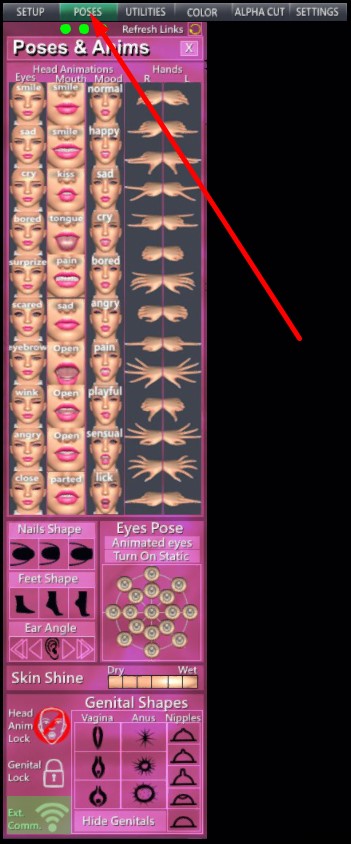
Utilities Tab
Quick Hide:
This feature allows you to quickly hide key parts of the body that need to be frequently hidden. Think of it as a shortcut.
Conform Body:
This is by far, one of the most loved features of the Star Mesh Body. This very handy feature, when accompanied by the Body Conformer add-on will allow you to wear clothing made for other bodies! Most users report that they are still able to wear about 50-90% of all clothing made for Maitreya and also fits most mesh clothing made for the standard SL body.
RLV Folders:
This feature allows you to easily access and use the RLV folders in your SL inventory. Find out more YOUTUBE.
Body Shaper:
This pallet also features a really special option that is one of the things that make Star Mesh Body even more unique. Here, you will find a Body Shaper that will allow you to further customize your avatar’s body, beyond the normal SL body shaping controls. You will find presets to get you started quickly or you can customize it specific to your needs. YOUTUBE
Save Slot:
You can also use this feature to save your presets so you can access them quickly.
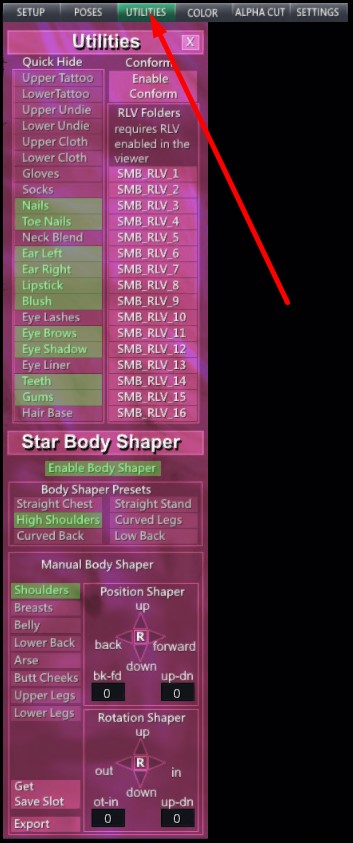
Color Tab
This is where you will go to edit colors, opacity, glow, brightness and many other features for each part of the body. This is also where you will go to fix any alpha glitches that may occur. For parts that have ‘HD’ to the right, you have further customization options that will allow you to adjust size and placement of that layer. This section contains full customization options for every part of the body. You might want to think of it as the advanced editing options.
To use it, select the part of the body you want to modify and it will allow you to make all the changes needed for that area. You may need to have advanced editing experience to fully appreciate the value of these options. If you are looking for simplified options, you will find those in the Setup tab.
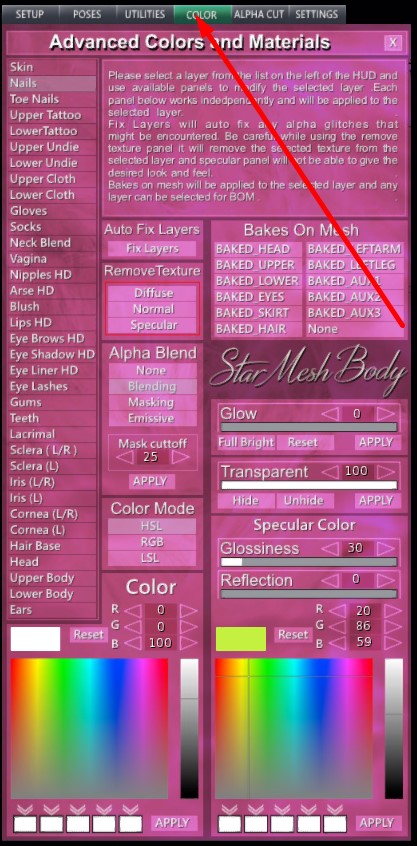
Alpha Cut Tab
This is where you can select various parts of the body to make them transparent. This is especially useful for outfits that aren’t rigged very well or where your body is poking through your clothes.
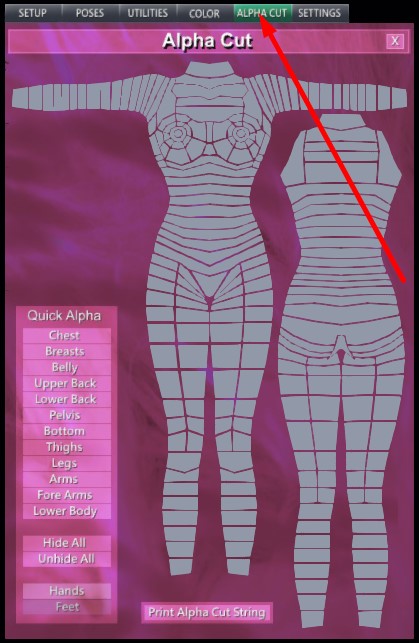
Settings Tab
The 3.85 update has moved many options onto this tab that were previously located elsewhere. We will briefly explain these options below.
Typing Lips Animations / Lip Sync:
If you would like your Star Mesh Body to take advantage of this feature, you will need to activate all of the gestures that were unpacked in your lipsync folder from your initial installer. Then click the Typing Lips Animation button to activate.
Ankle Lock / Eyes Blink:
The ankle lock will allow you to lock your ankles in place so they aren’t affected by animations that can sometimes deform them. The eyes blink feature can be switched off to prevent your eyes from blinking.
Base AO Animations:
The base AO animations should always be kept on to ensure smooth animations.
Save Slots:
You can also use this feature to save your presets so you can access them quickly. To save skin, layers and alpha cuts, please press the button in this section to get a save slot. It will be found in your inventory in the objects folder. Add it then save your items. Once you’ve saved, lock it and then you can detach it and put it somewhere safe in your inventory. Be sure to rename it so you know what you have saved in it.
Scripts:
Use this section to check for updates, to reset the scripts or to delete the scripts to reduce lag. Please use caution when deleting scripts and always make a backup copy of your body before you do. Once you delete the scripts, your body will no longer respond to the HUD.
HUD Color Themes:
You spoke and we listened! You can use this section to choose a theme that you prefer to see when you access your Star Mesh Body HUD. Some may be easier to view than others so be sure you’re happy with the theme you choose and that it doesn’t cause you eye strain when viewing. Smaller monitors may make it difficult to view this HUD on some settings so test each one first and see which theme works best for you.
Links & Things:
This section contains helpful links and landmarks you may need. We have included our social media, store landmark, MP link & more here.
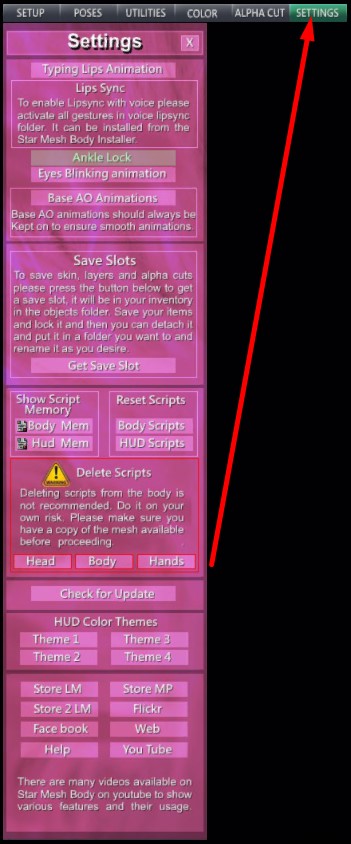
Frequently Asked Questions
Star Mesh Body has been shipped with three versions of the body with various complexity and capabilities.
Normal version:
This version has the full complexity and has four layers available. Skin, Tattoo, Undies and cloth layers, ( also called onion layered version). Since it has four layers hence it has a lot of texture area and poly complexity. It is best for every day usage and ease of wearing the textured cloths. The layered head has support for SLUV and EVOX support which enables user with ease of wearing any third party skin and switch between SLUV and EVOX with a simple click of the button on the hud. Layered body will be named as:
- [BODY] SB_Layered_3.85
- [HEAD]Star PRO_3.85 HD or
- [HEAD]Star Baby_3.85 HD
- [HAND&FEET] SB_Layered_3.85_Default
- Complexity figures : 30066 (wearing eyes also)
- visTris : 336.59k
- EstMaxTris : 329.4k
- Texture Area : 942 m^2
- Total Scripts : 26
- Memory : 1.43 MB
BOM Version:
BOM version of the body gets rid of the onion layers, meaning it removes the tattoo, undie and clothing layer from the body which makes the body way less in complexity and texture area. It is as capable as the normal version but it just does not have the layers. so you have to wear mesh cloths with this body which is pretty common. This is provided in the “SMB_BOM Optimized Body” folder installable from the SMB installer. The head provided in this version is only EVOX compatible hence further reducing the complexity and Texture area. similarly hands have the layers removes as well. This makes the most optimized body where there is a lot of lag and others will be able to seen and load you very quickly on their computers.
This version is normal and BOM version compatible just like the layered version. The names goes as follows:
- [BODY] SB_BOM_3.85
- [HEAD]StarPRO_3.85_EVOX or
- [HEAD]StarBaby_3.85_EVOX
- [HAND&FEET] SB_BOM_3.85_Default
- Complexity figures : 15748 (wearing eyes also)
- visTris : 161.33k
- EstMaxTris : 153.40k
- Texture Area : 641 m^2
- Total Scripts : 25
- Memory : 1.42 MB
NO ALPHA BODY:
We have also included a non alpha cut version of the body which further enhances the complexity and faster loading of the body. This version does not support the Alpha Cuts which user some times uses when the cloths are piercing through the body. This makes the most optimal body for the faster loading and less complexity of the body. And texture area is reduced by a lot.
- [BODY] SB_BOM_NoAlphaCuts_3.85
- Complexity figures : 14308 (wearing eyes also)
- visTris : 161.33k
- EstMaxTris : 151.39k
- Texture Area : 425 m^2
- Total Scripts : 25
- Memory : 1.42 MB
Light weight HUD
We have also provided a very Light weight HUD for the Star body as well. The normal HUD for star body is fully featured HUD and has a lot of capabilities hence has a lot of scripts and uses memory as well. So once you have set up your Star Body the way you wanted you can detach the regular HUD and wear the MiniHUD which has all the every day usage capability like face poses, RLV folders, body shaper, alpha cut. but the make up and set up section has been removed from the hud. thus saving a huge amount of memory and it makes you the lightest and fastest loading Avatar in the area. very low amount of scripts and still having the best capabilities.
- Regular HUD = [HUD]SMB_3.85_MainHUD
- Mini HUD = [HUD]SMB_3.85_MiniHUD
- Complexity figures : 14308 (wearing eyes also)
- visTris : 161.33k
- EstMaxTris : 151.39k
- Texture Area : 225 m^2
- Total Scripts : 14
- Memory : 0.73 MB
There are two ways to hide and un-hide layers, one is to go to alpha tab on the HUD and use the quick layers to hide and un-hide different layers on Star Mesh body. The other way is through layers tab. you have to select the layer you want to edit, for example eyebrows. select eyebrows from the list and when it is highlighted , you can go the Opacity and click Hide or un-hide. however you can change the transparency of the selected layer as well, use the slide for the required transparency and click APPLY.
You can change the color of the selected layer in the Diffuse Color section, select the color which you want to set and then click apply to set that color to the layer. diffuse and specular color have 5 save slots each and you can save your color in the slot by clicking the white down arrows. The specular save slot saves the reflection and glossiness values as well.
Star Mesh Body Shaper is used to fine tune the body shape. it must not be confused with the standard SL body shape, it works on top of the shape worn by the user. It is use to enhance the appearance of the body and body parts. To activate the body shaper simply click and turn the “Body Shaper” button on. There are two type of body shaper supported by Star Mesh Body.
- Shaper Presets
- Manual Shaper
Presets are the six body shapes provided by the Star Body. By click on one the body shape can be activated. Preset shapes supersede the manual shaper, so if any of the preset is active the manual shaper settings will be over-ridden and only preset shape will be visible on your Star Mesh Body. If you want to use the manual shaper then make sure non of the preset is active. To use Manual Shaper select the body part on the left side panel, for example lower back. put your avatar on a pose stand so you can view the changes properly. after selecting the body part you can use position shaper or rotation shaper to edit that body part. After that you can select the other body part and edit that part as well. Until the body shaper is active it will keep you in your shaper form even after re-logging.
( Note : the body shaper works on the principles of the deforming body. so if you want to clear the effect of the shaper you will have to reset the skeleton and anim or turn off the body shaper and relog. )
The three indicators show the connection of body parts with the HUD, the head, body and the hands feet. if for some reason connection has not been established the indicator will show in red color and green color shows good connection. you can refresh the connection by clicking the refresh links. It is important to have connection of the the body with the HUD as body shapers and poses need this connection to work.
SMB_RLV folders are provided as a quick wardrobe utility for the Role players, here the user can put different outfits in 8 of these folders and change them with just a click of a button, the items in the folders can be shapes, physics, mesh cloths or BOM layers as well.
To be able to use this utility you have to be using a viewer which is RLV compatible like firestorm viewer with RLV enabled. then in your inventory you will find a folder named “#RLV” , if it is not present in your inventory then you can create the folder yourself. now in your #RLV folder you have to make a folder named “SMB_RLV” and in that folder you will create 16 folders by the names SMB_RLV_1 through SMB_RLV_16.
#RLV
SMB_RLV
SMB_RLV_1
SMB_RLV_2
SMB_RLV_3
SMB_RLV_4
SMB_RLV_5
SMB_RLV_6
SMB_RLV_7
SMB_RLV_8
SMB_RLV_9
SMB_RLV_10
SMB_RLV_11
SMB_RLV_12
SMB_RLV_13
SMB_RLV_14
SMB_RLV_15
SMB_RLV_16
Now you can put your items in those folder and use HUD to put them on or take them off.
- Lock: When turned on it will keep the state of genitals as the user has set even after the relog, the only time the genital states will be reset when a new skin is applied or layer has changed. by default the genital states are reset in the event of re-logging.
- External Links: By default your Star Mesh Body will only communicate with the HUD or other items that you own. like appliers or other mesh body add-ons and cloths. but if it is turned on then your Star Mesh Body will be able to communicate with the items which are not owned by you. there are plans to develop tools and items in future to enhance the Role Play experience through Star Mesh Body.
Conform body is an Add-on for the Star Mesh Body (sold separately) which enables the Star Mesh Body users to wear the mesh cloths made for other mesh bodies. simply wear a conform body with your star mesh body, you may want to give it the same skin and it can be configured with the same HUD with out any issues. when you wear some mesh cloths rigged for other mesh bodies, then just click the conform body button and your body will fit those cloths. the type – standard conform is made around the system sl body so those bodies which rigged close to system sl bodies it will work best.
However, conform body’s main purpose is to fit other cloths so it lacks the genital features which Star Mesh Body offers.
Texture Transform is tool which can move, rotate and resize the HD layer textures. for example select the eyebrow in the layer’s panel in the star mesh body HUD, then click the arrows on the move the eyebrow up and down or bring it closer or move is away. The next tool rotates and the third one is used for resizing. The resizing increment is very small to keep it more accurate. Only HD layers can be texture transformed. That is eyebrows, eyeshadow, lipstick and nipples. One thing of the note here is when lipstick is increased in size in the vertical side , it tends to offset up or down. which can be corrected by moving the lipstick up or down through the Move controls.
Find out more on our YOUTUBE channel.
YouTube Channel
We have numerous videos on our YouTube channel that will assist you with learning how to use your Star Mesh HUD. What hasn’t already been covered in this help guide may also be found in another video that we have available. Be sure to browse through and watch for additional tips and tricks and to become better acquainted with your new Star Mesh Body and all of it’s exciting features.
Star Mesh Body v3.84
- Unpacking & Initial Setup
- Using Star Mesh Body Shape
- Bakes on Mesh
- Using RLV Folders
- Conform Body Add-on
- Star Mesh Body Explained 1/3
- Star Mesh Body Explained 2/3
- Star Mesh Body Explained 3/3
- You can find the 3.84 HUD Guide HERE
- Buying & Getting Gift
- Installing & Sorting Folders
- Bom or Onion Layers, Alpha & UVs
- Wearing & Common Issues
- Eyes
- Hud Setup 1
Introduction - Hud Setup 2
Nails, Feet, Eyeshadow, Liner, Lipstick, Brows & Liner - Hud Setup 3
Blush, Hair base, Eyes, Gums/Teeth/Neck Blend, Genitals
