Setup Tab
This is the first pallet you see when you attach your Star Mesh Body HUD and it features some of your most important options. Here, you can change your skin tones, enable bakes on mesh (BOM) if you prefer to use a system skin or eyes, adjust your foot shape, nail shape, nail colors.
Bakes on Mesh (BOM): Using Bakes on Mesh can be a little confusing at first but it’s actually simpler than you think. We have gotten so used to using alpha layers to hide certain parts of the body that it can be a little awkward to think in reverse. For BOM to work, you must remove all alpha layers and apply your system skin like we used to do before mesh came into play. Bakes on mesh makes life so much easier and simpler and eliminates the need for clunky scripts and appliers. Find out more on our YOUTUBE channel.
Body Shaper: This pallet also features a really special option that is one of the things that make Star Mesh Body even more unique. Here, you will find a Body Shaper that will allow you to further customize your avatar’s body, beyond the normal SL body shaping controls. You will find presets to get you started quickly or you can customize it specific to your needs. YOUTUBE
Save Slot: You can also use this feature to save your presets so you can access them quickly.
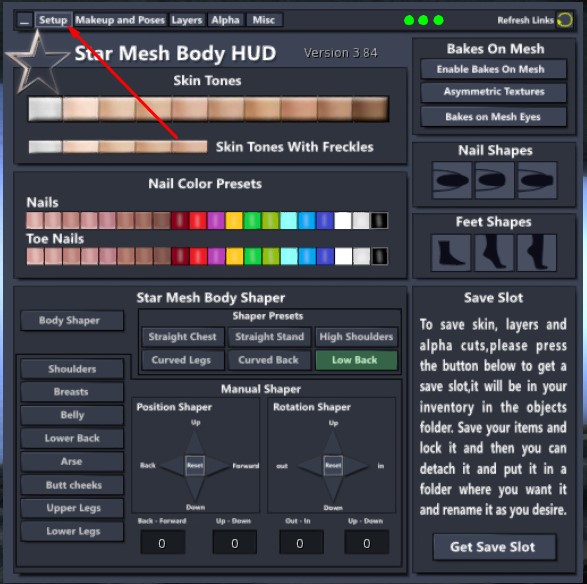
Makeup and Poses Tab
This tab is loaded with many useful features you can use to customize the look of your Star Mesh Body.
Cosmetics
The Star Mesh HUD comes preloaded with several cosmetic choices you can use. You can further customize the cosmetics through the layers tab where you can adjust the color, transparency and other features to get just the right look. If you want to use cosmetics from other designers, you can also go to the layers tab to hide any cosmetic you don’t want to use.
The cosmetic portion of this tab is where you change your eye shadow, lip stick, eye brows, eye lashes, blush, hairbase and eye color.
Poses & Animations
This portion of the tab is where you can choose various base animations, hand poses, genital shapes, body conformer, RLV Folders, lip sync, typing animation, ankle lock, eye blinking & more.
Eyes, Mouth, Mood, L & R Hand Poses: These are your default face and hand animations. You can choose these to give your face some life and express your mood.
Conform Body: This is by far, one of the most loved features of the Star Mesh Body. This very handy feature, when accompanied by the Body Conformer add-on will allow you to wear clothing made for other bodies! Most users report that they are still able to wear about 50-90% of all clothing made for Maitreya and also fits most mesh clothing made for the standard SL body.
RLV Folders: This feature allows you to easily access and use the RLV folders in your SL inventory. Find out more YOUTUBE.
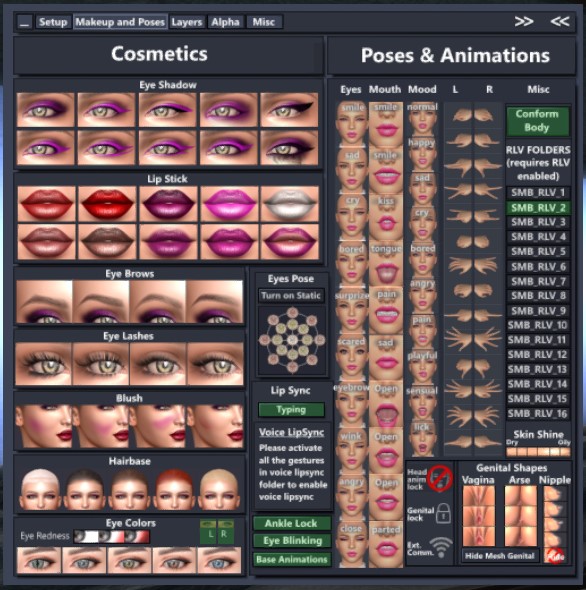
Layer’s Tab
This is where you will go to edit colors, opacity, glow, brightness and many other features for each part of the body. This is also where you will go to fix any alpha glitches that may occur. For parts that have ‘HD’ to the right, you have further customization options that will allow you to adjust size and placement of that layer.
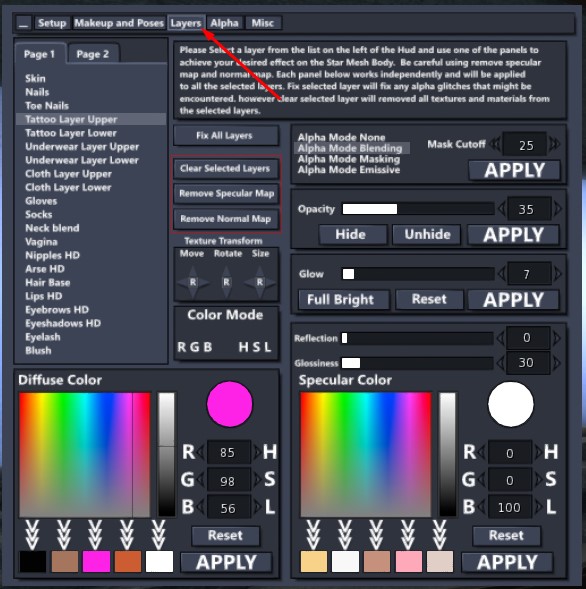
Alpha Tab
This is where you can select various parts of the body to make them transparent. This is especially useful for outfits that aren’t rigged very well or where your body is poking through your clothes.
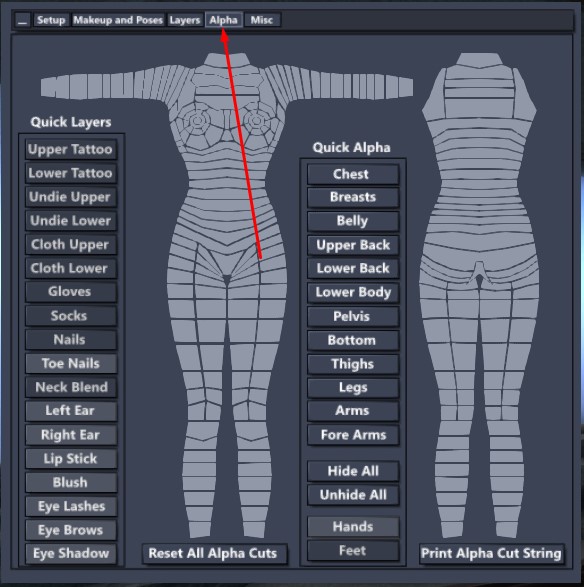
Misc Tab
Use this tab to check for updates, get a landmark to the Star Mesh Body store, to reset the scripts or to delete the scripts to reduce lag. Please use caution when deleting scripts and always make a backup copy of your body before you do. Once you delete the scripts, your body will no longer respond to the HUD.
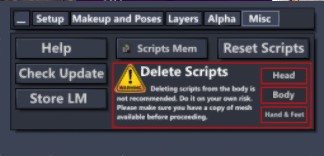
Frequently Asked Questions
Star Mesh Body has been shipped with three versions of the body with various complexity and capabilities.
Normal version:
This version has the full complexity and has four layers available. Skin, Tattoo, Undies and cloth layers, ( also called onion layered version). Since it has four layers hence it has a lot of texture area and poly complexity. It is best for every day usage and ease of wearing the textured cloths. The layered head has support for SLUV and EVOX support which enables user with ease of wearing any third party skin and switch between SLUV and EVOX with a simple click of the button on the hud. Layered body will be named as:
- [BODY] SB_Layered_3.85
- [HEAD]Star PRO_3.85 HD or
- [HEAD]Star Baby_3.85 HD
- [HAND&FEET] SB_Layered_3.85_Default
- Complexity figures : 30066 (wearing eyes also)
- visTris : 336.59k
- EstMaxTris : 329.4k
- Texture Area : 942 m^2
- Total Scripts : 26
- Memory : 1.43 MB
BOM Version:
BOM version of the body gets rid of the onion layers, meaning it removes the tattoo, undie and clothing layer from the body which makes the body way less in complexity and texture area. It is as capable as the normal version but it just does not have the layers. so you have to wear mesh cloths with this body which is pretty common. This is provided in the “SMB_BOM Optimized Body” folder installable from the SMB installer. The head provided in this version is only EVOX compatible hence further reducing the complexity and Texture area. similarly hands have the layers removes as well. This makes the most optimized body where there is a lot of lag and others will be able to seen and load you very quickly on their computers.
This version is normal and BOM version compatible just like the layered version. The names goes as follows:
- [BODY] SB_BOM_3.85
- [HEAD]StarPRO_3.85_EVOX or
- [HEAD]StarBaby_3.85_EVOX
- [HAND&FEET] SB_BOM_3.85_Default
- Complexity figures : 15748 (wearing eyes also)
- visTris : 161.33k
- EstMaxTris : 153.40k
- Texture Area : 641 m^2
- Total Scripts : 25
- Memory : 1.42 MB
NO ALPHA BODY:
We have also included a non alpha cut version of the body which further enhances the complexity and faster loading of the body. This version does not support the Alpha Cuts which user some times uses when the cloths are piercing through the body. This makes the most optimal body for the faster loading and less complexity of the body. And texture area is reduced by a lot.
- [BODY] SB_BOM_NoAlphaCuts_3.85
- Complexity figures : 14308 (wearing eyes also)
- visTris : 161.33k
- EstMaxTris : 151.39k
- Texture Area : 425 m^2
- Total Scripts : 25
- Memory : 1.42 MB
Light weight HUD
We have also provided a very Light weight HUD for the Star body as well. The normal HUD for star body is fully featured HUD and has a lot of capabilities hence has a lot of scripts and uses memory as well. So once you have set up your Star Body the way you wanted you can detach the regular HUD and wear the MiniHUD which has all the every day usage capability like face poses, RLV folders, body shaper, alpha cut. but the make up and set up section has been removed from the hud. thus saving a huge amount of memory and it makes you the lightest and fastest loading Avatar in the area. very low amount of scripts and still having the best capabilities.
- Regular HUD = [HUD]SMB_3.85_MainHUD
- Mini HUD = [HUD]SMB_3.85_MiniHUD
- Complexity figures : 14308 (wearing eyes also)
- visTris : 161.33k
- EstMaxTris : 151.39k
- Texture Area : 225 m^2
- Total Scripts : 14
- Memory : 0.73 MB
There are two ways to hide and un-hide layers, one is to go to alpha tab on the HUD and use the quick layers to hide and un-hide different layers on Star Mesh body. The other way is through layers tab. you have to select the layer you want to edit, for example eyebrows. select eyebrows from the list and when it is highlighted , you can go the Opacity and click Hide or un-hide. however you can change the transparency of the selected layer as well, use the slide for the required transparency and click APPLY.
You can change the color of the selected layer in the Diffuse Color section, select the color which you want to set and then click apply to set that color to the layer. diffuse and specular color have 5 save slots each and you can save your color in the slot by clicking the white down arrows. The specular save slot saves the reflection and glossiness values as well.
Star Mesh Body Shaper is used to fine tune the body shape. it must not be confused with the standard SL body shape, it works on top of the shape worn by the user. It is use to enhance the appearance of the body and body parts. To activate the body shaper simply click and turn the “Body Shaper” button on. There are two type of body shaper supported by Star Mesh Body.
- Shaper Presets
- Manual Shaper
Presets are the six body shapes provided by the Star Body. By click on one the body shape can be activated. Preset shapes supersede the manual shaper, so if any of the preset is active the manual shaper settings will be over-ridden and only preset shape will be visible on your Star Mesh Body. If you want to use the manual shaper then make sure non of the preset is active. To use Manual Shaper select the body part on the left side panel, for example lower back. put your avatar on a pose stand so you can view the changes properly. after selecting the body part you can use position shaper or rotation shaper to edit that body part. After that you can select the other body part and edit that part as well. Until the body shaper is active it will keep you in your shaper form even after re-logging.
( Note : the body shaper works on the principles of the deforming body. so if you want to clear the effect of the shaper you will have to reset the skeleton and anim or turn off the body shaper and relog. )
The three indicators show the connection of body parts with the HUD, the head, body and the hands feet. if for some reason connection has not been established the indicator will show in red color and green color shows good connection. you can refresh the connection by clicking the refresh links. It is important to have connection of the the body with the HUD as body shapers and poses need this connection to work.
SMB_RLV folders are provided as a quick wardrobe utility for the Role players, here the user can put different outfits in 8 of these folders and change them with just a click of a button, the items in the folders can be shapes, physics, mesh cloths or BOM layers as well.
To be able to use this utility you have to be using a viewer which is RLV compatible like firestorm viewer with RLV enabled. then in your inventory you will find a folder named “#RLV” , if it is not present in your inventory then you can create the folder yourself. now in your #RLV folder you have to make a folder named “SMB_RLV” and in that folder you will create 16 folders by the names SMB_RLV_1 through SMB_RLV_16.
#RLV
SMB_RLV
SMB_RLV_1
SMB_RLV_2
SMB_RLV_3
SMB_RLV_4
SMB_RLV_5
SMB_RLV_6
SMB_RLV_7
SMB_RLV_8
SMB_RLV_9
SMB_RLV_10
SMB_RLV_11
SMB_RLV_12
SMB_RLV_13
SMB_RLV_14
SMB_RLV_15
SMB_RLV_16
Now you can put your items in those folder and use HUD to put them on or take them off.
- Lock: When turned on it will keep the state of genitals as the user has set even after the relog, the only time the genital states will be reset when a new skin is applied or layer has changed. by default the genital states are reset in the event of re-logging.
- External Links: By default your Star Mesh Body will only communicate with the HUD or other items that you own. like appliers or other mesh body add-ons and cloths. but if it is turned on then your Star Mesh Body will be able to communicate with the items which are not owned by you. there are plans to develop tools and items in future to enhance the Role Play experience through Star Mesh Body.
Conform body is an Add-on for the Star Mesh Body (sold separately) which enables the Star Mesh Body users to wear the mesh cloths made for other mesh bodies. simply wear a conform body with your star mesh body, you may want to give it the same skin and it can be configured with the same HUD with out any issues. when you wear some mesh cloths rigged for other mesh bodies, then just click the conform body button and your body will fit those cloths. the type – standard conform is made around the system sl body so those bodies which rigged close to system sl bodies it will work best.
However, conform body’s main purpose is to fit other cloths so it lacks the genital features which Star Mesh Body offers.
Texture Transform is tool which can move, rotate and resize the HD layer textures. for example select the eyebrow in the layer’s panel in the star mesh body HUD, then click the arrows on the move the eyebrow up and down or bring it closer or move is away. The next tool rotates and the third one is used for resizing. The resizing increment is very small to keep it more accurate. Only HD layers can be texture transformed. That is eyebrows, eyeshadow, lipstick and nipples. One thing of the note here is when lipstick is increased in size in the vertical side , it tends to offset up or down. which can be corrected by moving the lipstick up or down through the Move controls.
Find out more on our YOUTUBE channel.
- YouTube Channel
We have numerous videos on our YouTube channel that will assist you with learning how to use your Star Mesh HUD. What hasn’t already been covered in this help guide may also be found in another video that we have available. Be sure to browse through and watch for additional tips and tricks and to become better acquainted with your new Star Mesh Body and all of it’s exciting features.
Star Mesh Body v3.84
- Unpacking & Initial Setup
- Using Star Mesh Body Shape
- Bakes on Mesh
- Using RLV Folders
- Conform Body Add-on
- Star Mesh Body Explained 1/3
- Star Mesh Body Explained 2/3
- Star Mesh Body Explained 3/3
- Buying & Getting Gift
- Installing & Sorting Folders
- Bom or Onion Layers, Alpha & UVs
- Wearing & Common Issues
- Eyes
- Hud Setup 1
Introduction - Hud Setup 2
Nails, Feet, Eyeshadow, Liner, Lipstick, Brows & Liner - Hud Setup 3
Blush, Hair base, Eyes, Gums/Teeth/Neck Blend, Genitals
